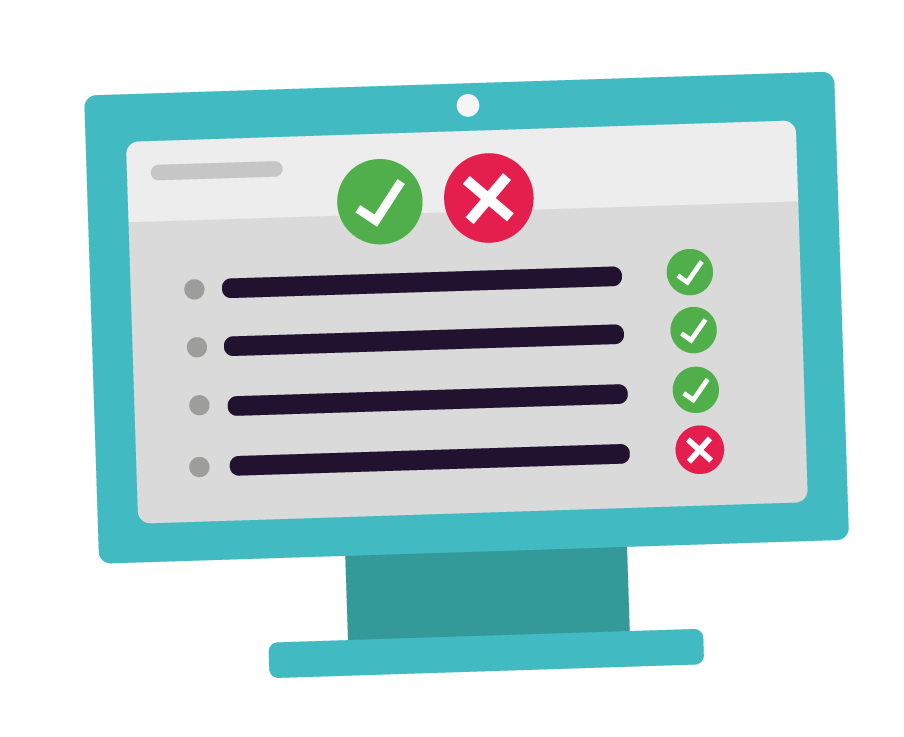14th June 2022
Safety guidance and tool updates for online sessions
As you may know, you can run online sessions using videoconferencing or livestreaming tools. In online sessions, young people can work on a project together or they can work independently on different activities. Volunteers should support young people to write and debug their code during the session.
In this blog post, we will share our guidance for children’s safety when running online sessions. We’ll also tell you about the tools you can use, including an updated comparative guide and our special free tool that is available to all Dojos!
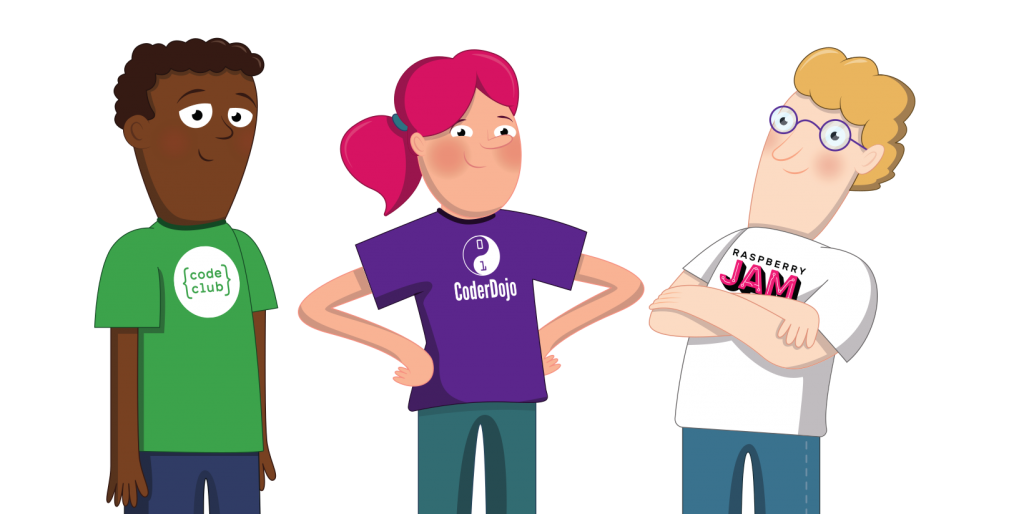
Children’s safety online
We recommend all those who are planning to run a Dojo online read our extended online sessions guidance. You can send this guide for online sessions to the parents and guardians of attendees, and encourage them to read through the online code of behaviour for young people with learners before the first online session.
Note: For online activities, there should always be at least two adults present at all times. At least one of those adults must be a registered Code Club or CoderDojo volunteer with an up-to-date background check.
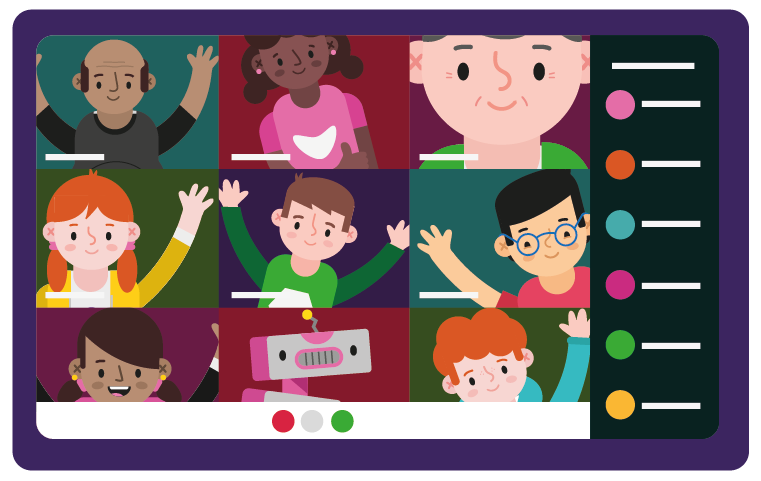
Free videoconferencing tools
Lots of providers offered additional features on the free versions of their accounts during the height of the COVID-19 pandemic. In the coming weeks, many of these limits will be reinstated. For example, the 40-minute time limit for group calls on Zoom will be reinforced from 30 June 2022.
In light of these changes, we wanted to tell you about some of the options available to Dojos who wish to continue running online sessions. We have updated our ‘Comparisons of tools’ table with the changes.
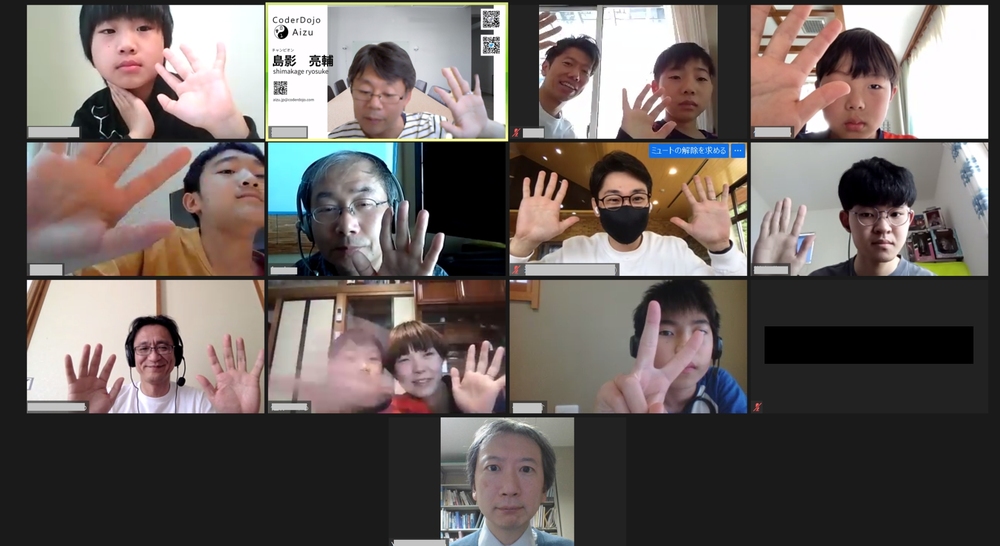
You should make sure you only use online tools that allow the following security functionalities:
- The creation of closed or private groups and generation of new IDs for each session
- A ‘waiting room’ feature to control the admittance of guests
- The host is able to mute and remove individuals
Note: Don’t share session links or IDs publicly and only allow people to join who are part of your club.
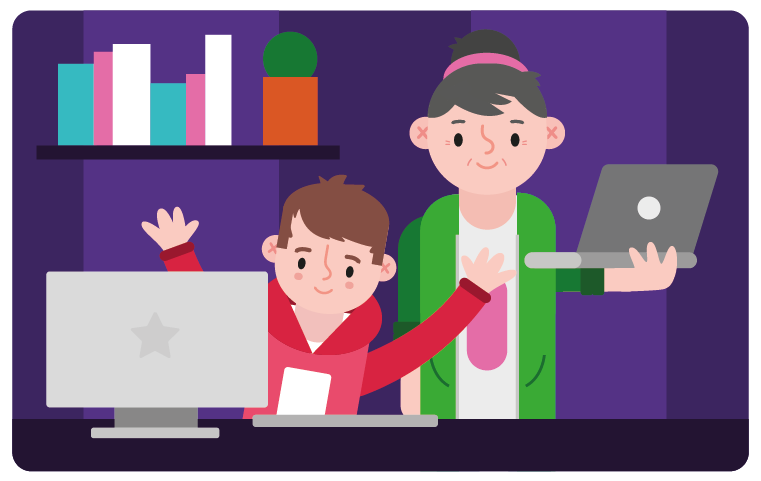
Google Workspace for Education Fundamentals
Every verified Dojo can ask for a @coderdojo.com email address to use for their Dojo. This is a free Google Workspace for Education Fundamentals account, formally known as G Suite for Education. It includes lots of different tools that are useful for managing and running online sessions, such as access to Gmail, Google Classroom, Google Meet, Google Sites, Google Docs, Google Drive, and much more.
Manage your email inbox
Dojos can use the Gmail account to manage and send emails to any queries they receive in their Dojo email inbox. You can set up autoresponders with key information like when your Dojo inbox is usually checked, so those who email the Dojo know when they can expect a reply.

Sharing information
You can use Google Sites to host useful information. One Dojo in Perth uses it to explain how to set up tools or accounts for the activities they’ll be doing in their upcoming online sessions.
If you only want the information to be viewed by those involved in the Dojo, you can use Google Classroom. It’ll help you share what projects you’ll be working on next, check in on how people are getting on between sessions, and link to useful resources. Google Classroom is also well integrated with Google Meet.
Meeting features
If you are using Google Meet to host your online sessions, this can be shared easily with the group. The Google Meet features on this type of account include:
- Moderation controls
- Hand raising
- Digital whiteboarding
- Custom backgrounds
- Closed captioning (can be selected by the viewer)
Replicating breakout rooms
While Google Meet does not include a breakout room feature, many Dojos use multiple meetings to replicate breaking out into different groups. For example, Paul from Tramore Dojo (when running online) shares an initial link for all the Dojo to join to participate in a welcome introduction, an ice-breaker activity, and a brief information session about what each group will be working on. Then they share the links to the different types of sessions the children will split into, such as Scratch for beginners, more advanced Scratch, and Python. Near the end of the session, everyone returns back to the initial Google Meet link to share what they’ve done. This can be a great way to make sure learnings are being shared across groups. It also allows each group to focus on their specific topics during the main part of the meeting.
Check out our guidance today to find the perfect tool to run your online sessions. If you have any questions, or to request a @coderdojo.com email address and Google Workspace for Education Fundamentals account, contact our support team on [email protected].