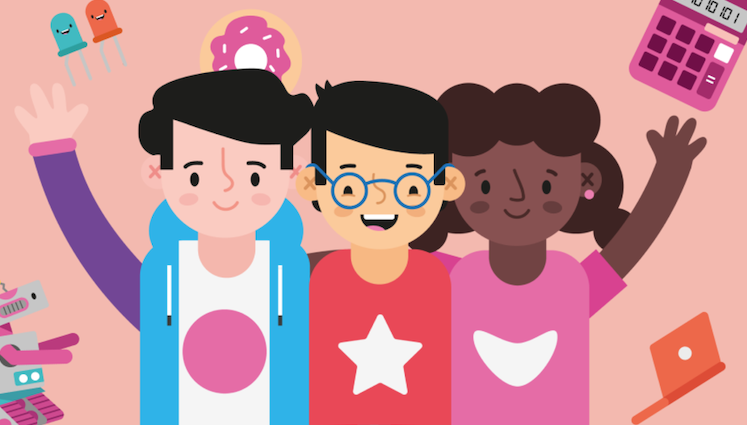
21st September 2012
Installing wordpress manually
This is just a quick tutorial on how to install WordPress manually.
1. Download the latest version of WordPress from WordPress.org.
2. Create a MySQL database in H-Sphere.
- Log into H-Sphere and click on MySQL Server under the heading databases.
- Click add a database.
- Call database wordpress (there will be a prefix before the text field box, it’ll be your login name)
- Leave the description box empty.
- Select a username and password.
- Set “user role” to dba.
- Then click add user and then finish.
3. Go to where you download wordpress and extract it.
4. Look for a file called wp-config-sample and change the name to wp-config.
5. Open the file and change the name of the database, the username and password to the ones you chosen for the database that was built above. Change mySQL hostname to mysql.host.ie not localhost. (make sure you include the prefix with the name of the database and the username)
6. Scroll down the file and look for a link similar to this https://api.wordpress.org/secret-key/1.1/salt/
7. Then enter this link into your address bar in your browser.
8. This will bring you to a page that will generate a random key. Copy this and go back to your wp-config file and below the link you will find seven lines of code that are roughly like this “define(‘AUTH_KEY’, ‘put your unique phrase here’);” Delete all seven lines and replace them with what you copied from your browser.
9. Then save the file and upload all the WordPress files to your hosting but not the WordPress folder itself just the files that are within the folder.